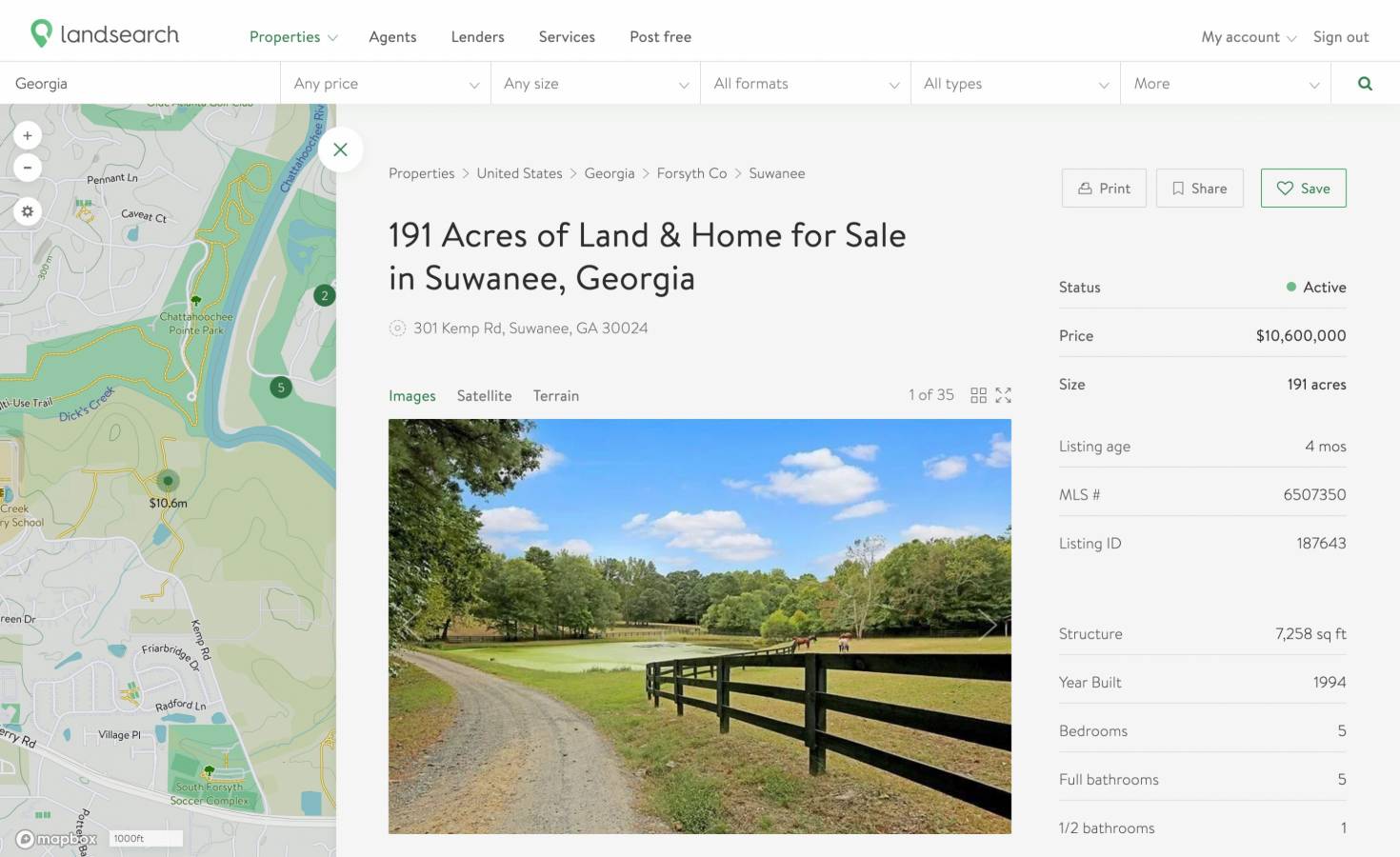We've spent years researching, building, and developing the ultimate resource designed to make finding land easy. Although we've done our best to make the process simple, we've highlighted a few tips and features to make sure you enjoy the best experience possible on LandSearch.
How do you search for land on LandSearch?
We've built the leading land marketing platform to improve the online experience for land buyers and sellers. You can search for land from the homepage, the properties page, or any page using the search bars at the top. To get the most out of your searching experience, make sure to take advantage of these features.
Using the filters
Filtering is the easiest and most practical way to narrow your search results down to see only what you want to see displayed. No need in wasting time sifting through properties that don't match your buying criteria. You can filter by location, property size, price, sale format, land type, tags (or sub-type), listing age, and whether or not there is a structure on the property.
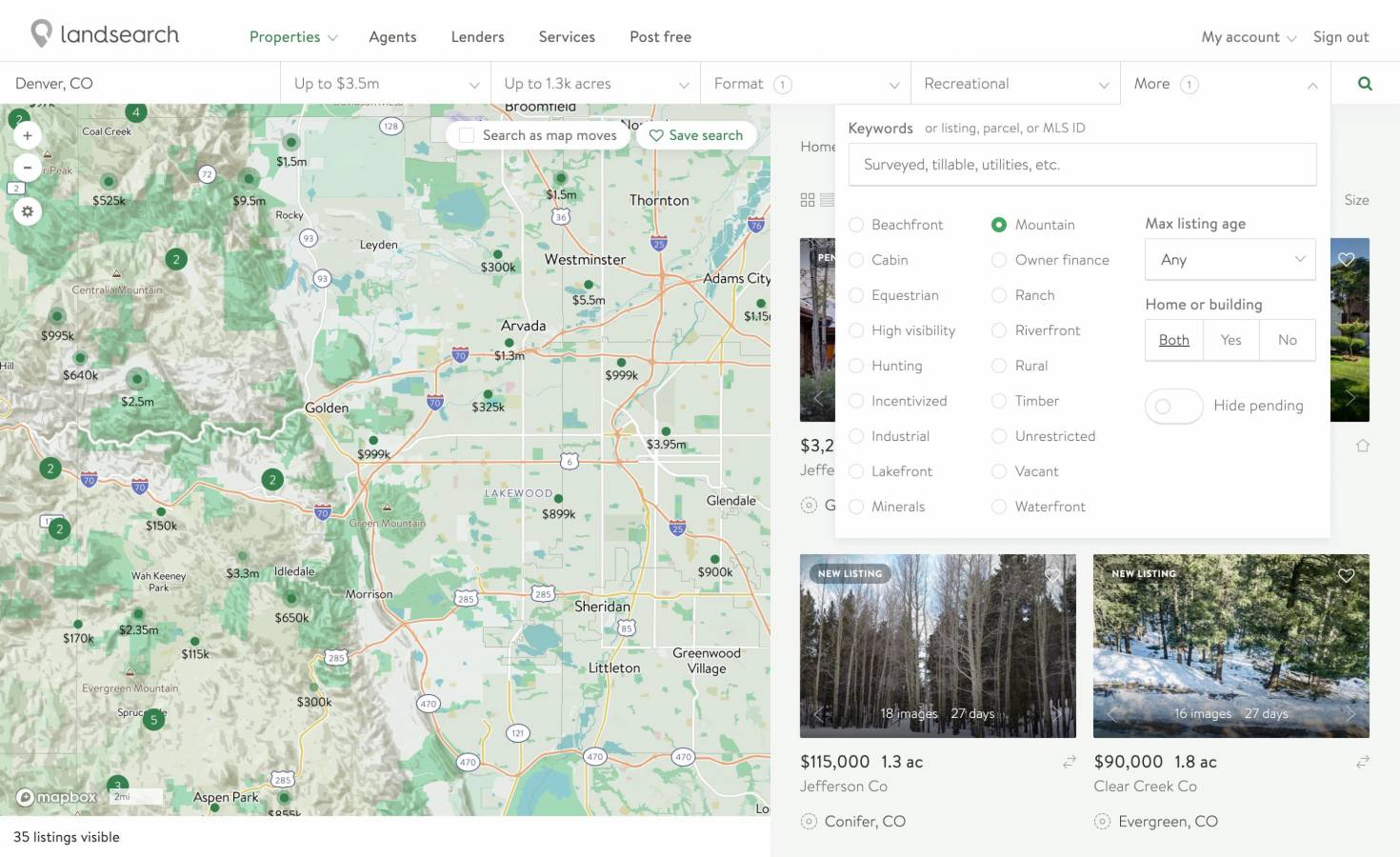
Utilizing the map
One of the most effective ways to search for land is to research it on a map. We've created a map-driven marketplace to provide buyers with a thorough perspective of the property they're interested in and the details of what's going on around it.
Settings
The map settings allow you to toggle between terrain and satellite views, while the price/acre toggle gives you the ability to see the properties by price or by size. We recently added the ability to view the map from a 3D perspective and to inspect details about individual parcels.
Navigation
The zoom feature provides users with an easy way to bring the map viewpoint closer or further away and by a simple click or swipe of the mouse.
Search this area
The property previews on the right-hand panel of the properties page are by default the results matching your search criteria. If you move the map to a different location, you can click on "Search this area" in the top right-hand corner of the map and the right-hand panel will update to show you the properties you're looking at on the map.
Search as the map moves
After you've clicked on "Search this area", the button will change into a "Search as the map moves" option. Clicking on this feature gives you the ability to cause the results in the right-hand panel to continuously correspond to the properties you're currently viewing on the map. With the search as the map moves component enabled, as you navigate through the map and the properties you see on the left change, the results on the right change to match.
Pins
The individual pins that represent each property on the map may not look like much, but they are packed full of helpful information. The color represents the sales format. Green pins represent land for sale, blue pins represent land leases, and purple pins represent land auctions. Pins where the color appears faint represent properties that are sale pending. The size of the shaded circle around the pin symbolizes the size of the property. You can click on any pin to see a preview of the property along with its basic details.
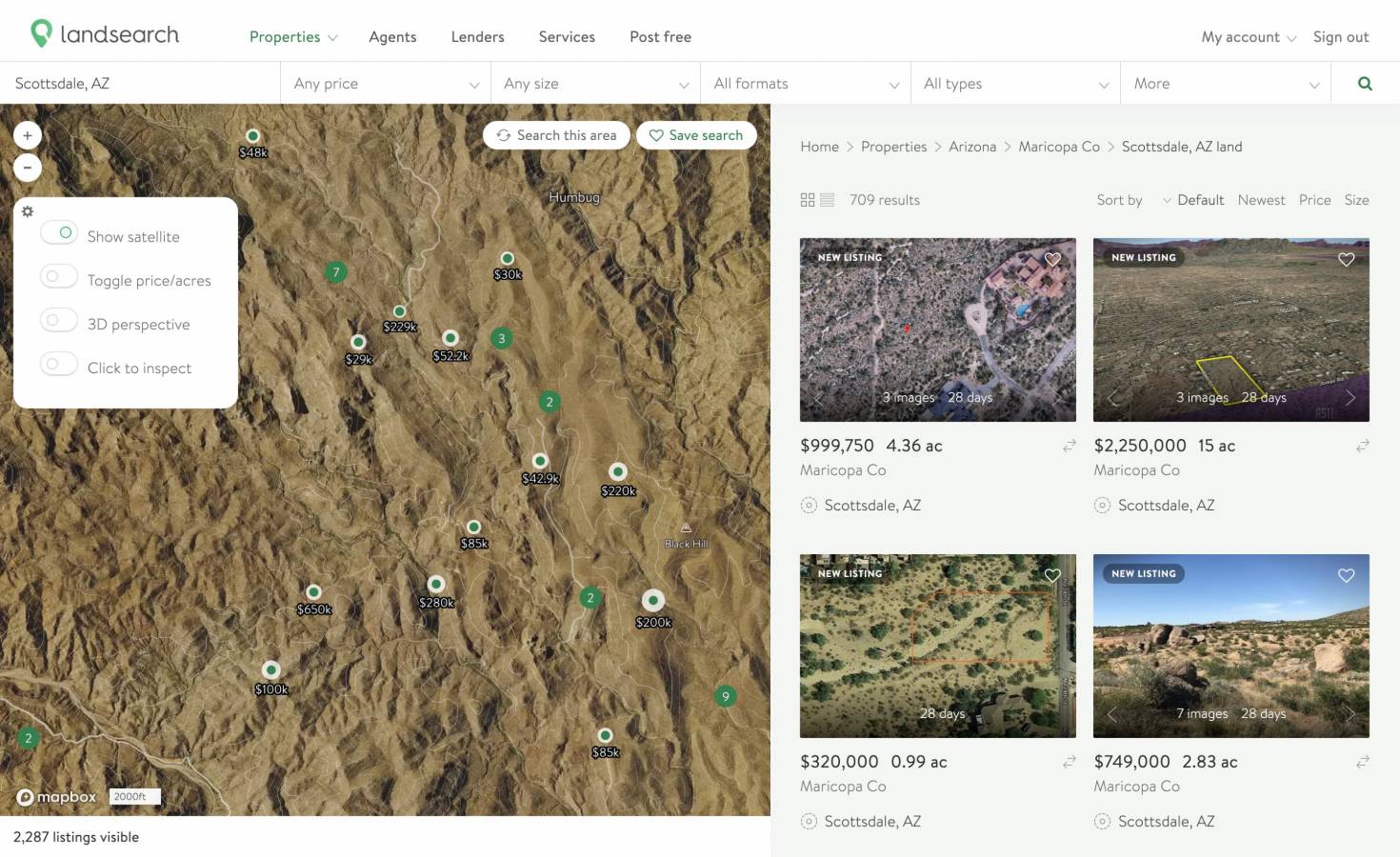
Favoriting properties
Want to make sure you remember a specific property so you can look at it closer in the future without having to find it again? Use our property favorites feature to save individual properties that interest you and find them all in your engagement dashboard under favorites. For detailed instructions check out favoriting a property.
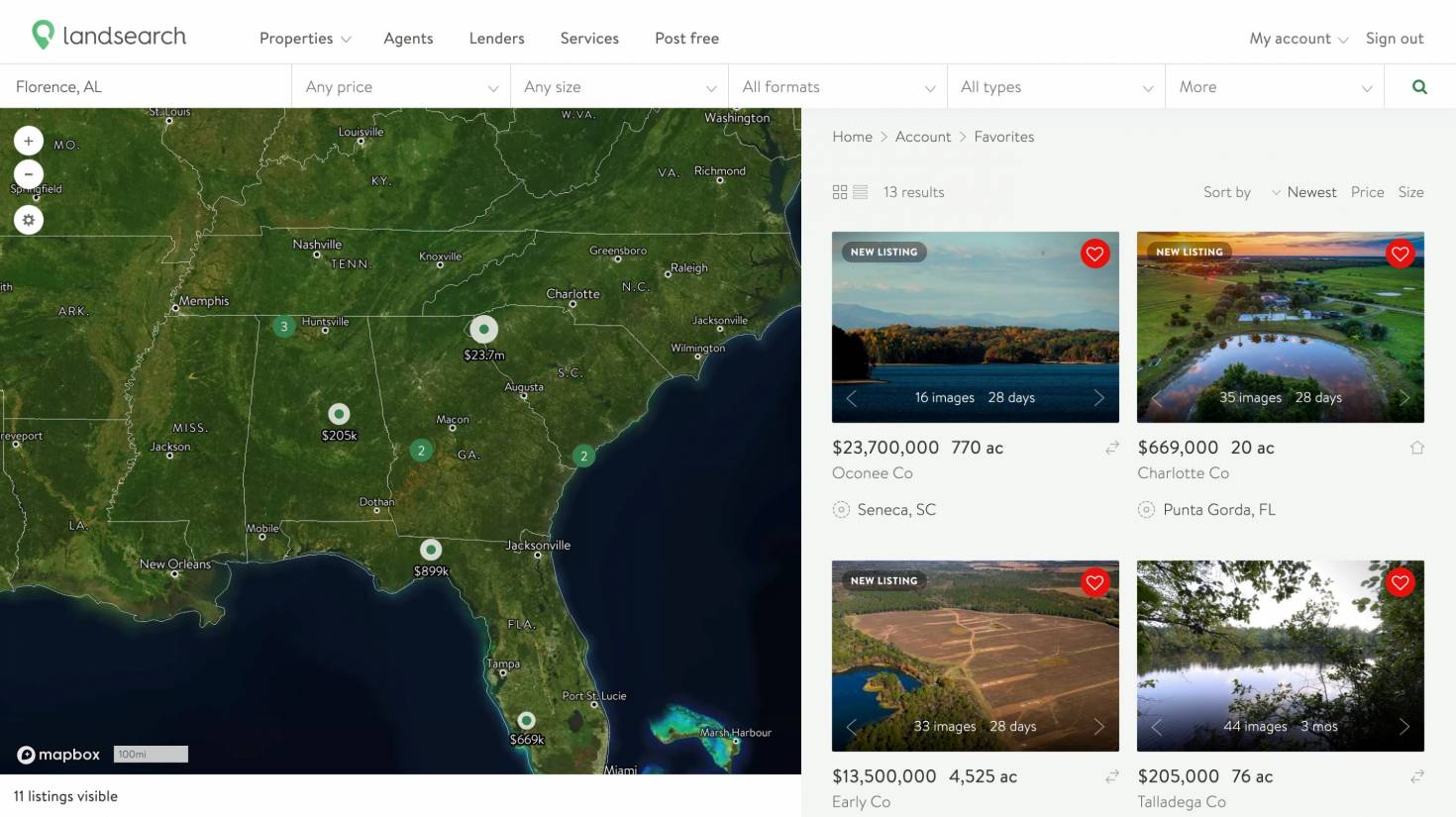
Saving searches
Need to look back at a certain search with specific criteria? Utilize our saved searches feature to save particular searches precisely the way you want, without having to go back through the process and reapply locations and filters. You'll find them all in your dashboard under saved searches. To learn how, see our support article on saving a search.
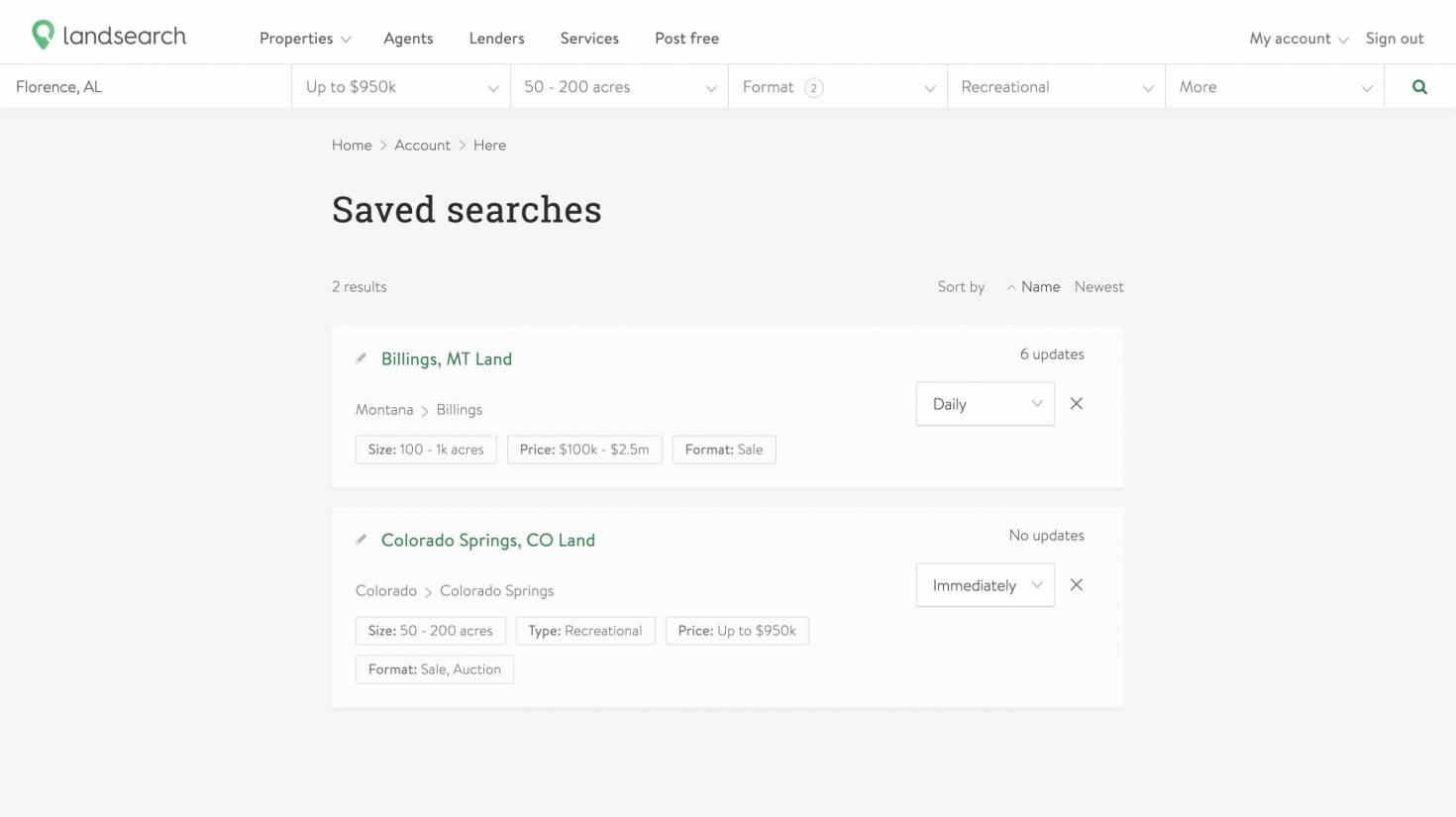
Sorting properties
Sorting is a convenient way to manipulate the order the property results appear in. By default, our technology estimates your location and displays the results that are closest to you starting with promoted listings, followed by basic listings. The sorting buttons allow you to view the property results in an order based on whether they are promoted, price, size, and time on our site.
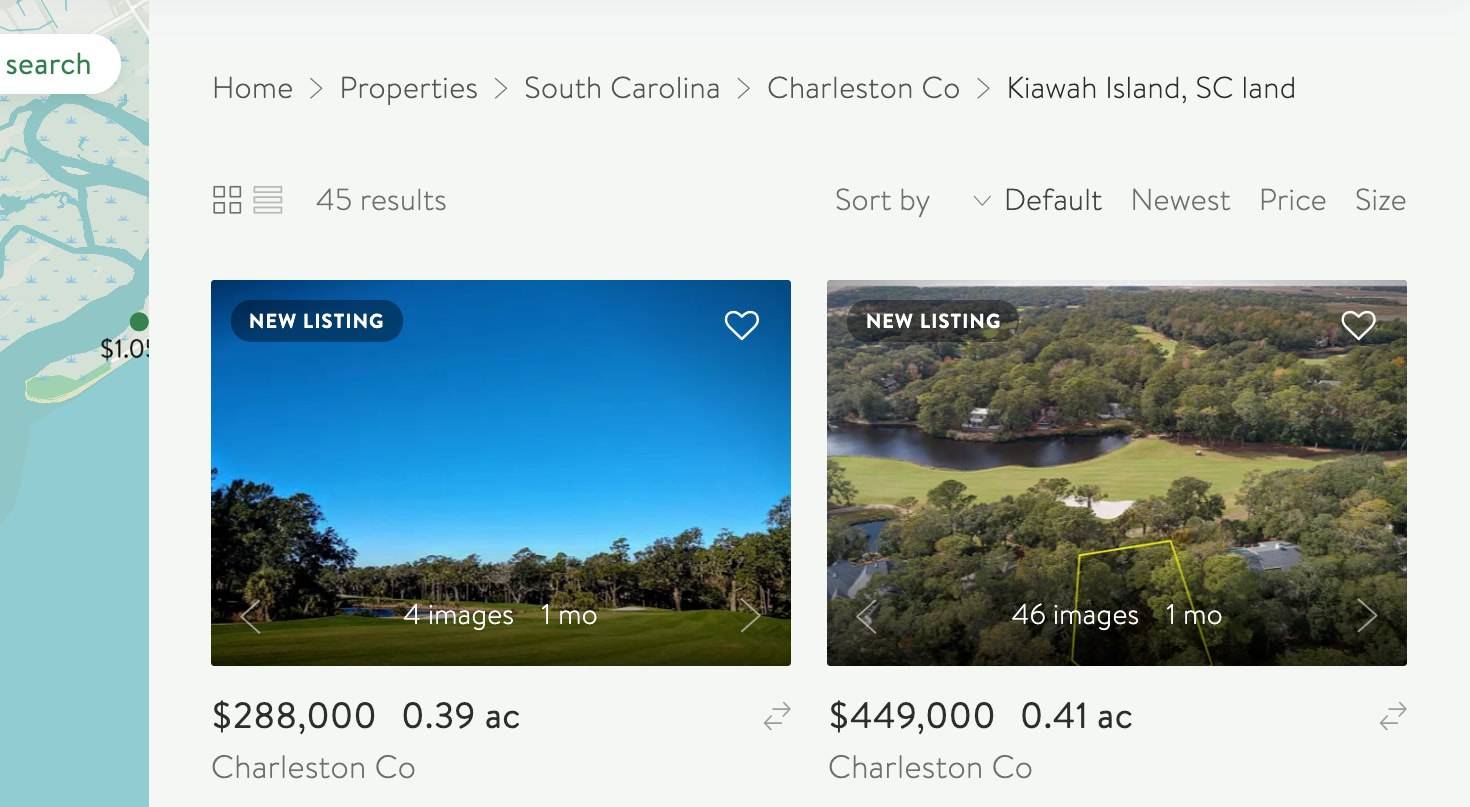
Property previews
Tired of clicking in and out of hundreds of properties over and over again? Property previews allow users to get a basic overview of a specific property without having to click into it. You have the ability to view photos, location, size, and price, as well as click on the "i" to see more details such as street address and listing agent, then click on the locator icon to see the property's location on the map.
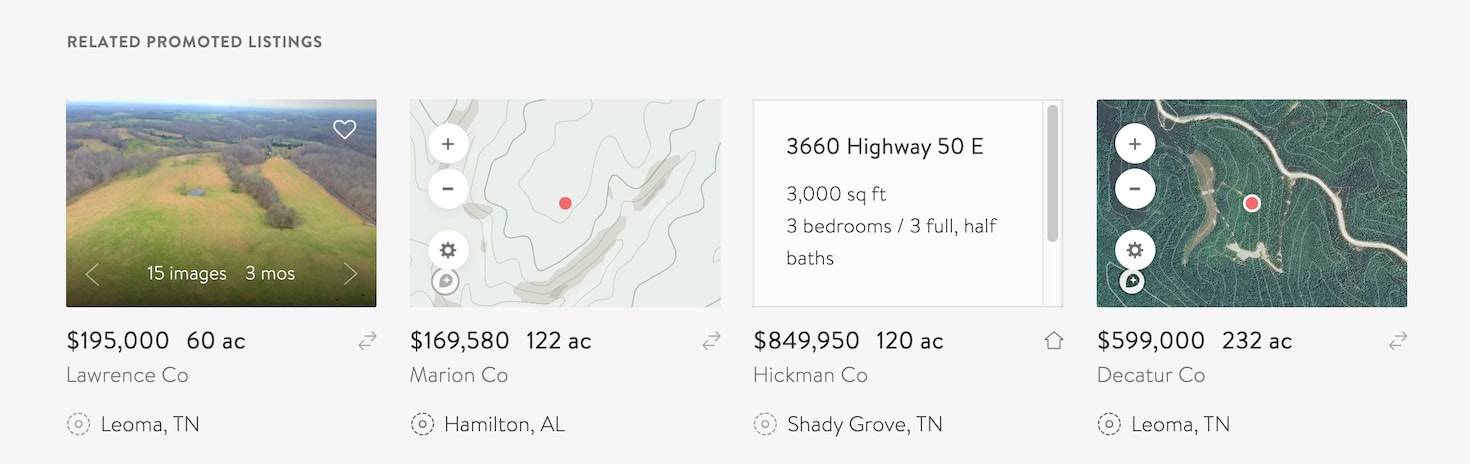
Property details
A property's detail page is where you can find the totality of specifics about that particular property. You'll see basic details including status, price, size, and structure details if there is one. You can view media such as videos, photos, related documents, and various map views of the property. There will also be more explicit information such as a detailed description, tax data, parcel number, land type and tag, the listing agent, and a form to contact them.